Production Wiki
Knowledge base for the Film Program at the UCF Nicholson School of Communication and Media
Authorize Adobe CC Apps
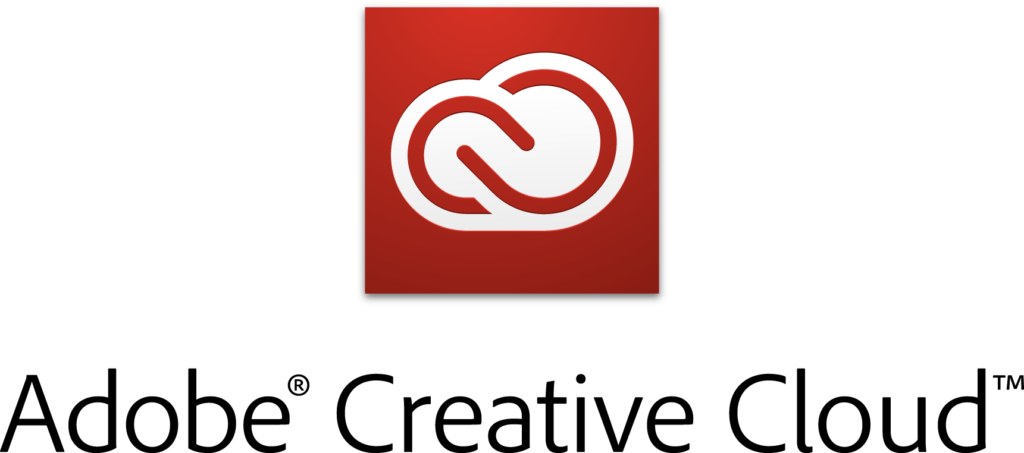
UCF NID credentials must be used to authorize Adobe CC applications at all shared workstations.
LOGIN STEPS:
- Open any Adobe CC application.
- When the Adobe Sign In screen pops up, enter yourNID@ucf.edu into the Email Address field and click the Continue button (yourNID should be replaced with your NID credential name).
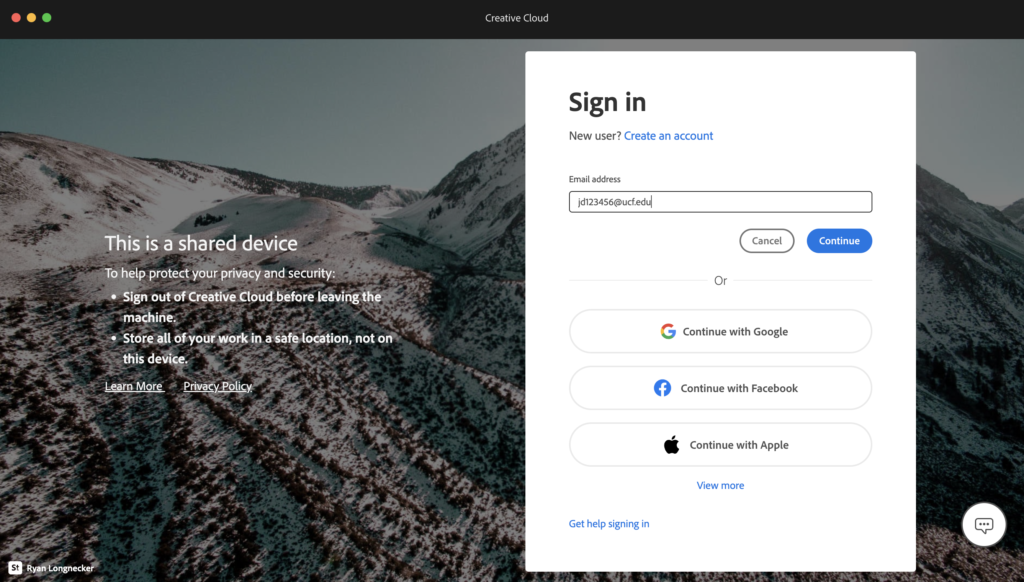
- This will prompt the official UCF Federated Identitylogin screen.
- On the UCF Federated Identity login screen, reenter your yourNID@ucf.edu into the Sign In (NID@ucf.edu) field and then click the Next button.
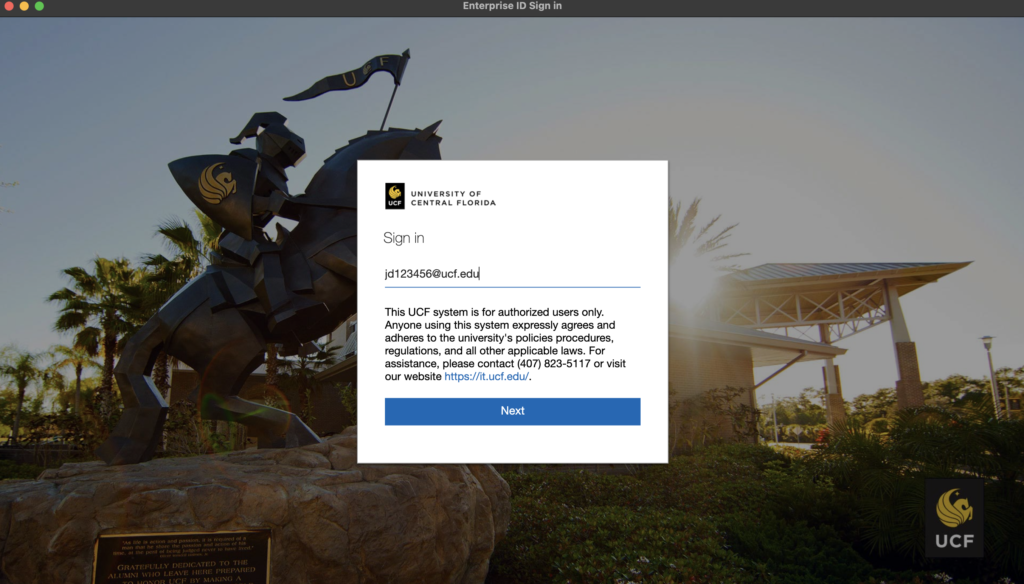
- On the next page, enter your NID password into the Password field and the click the Sign In button.
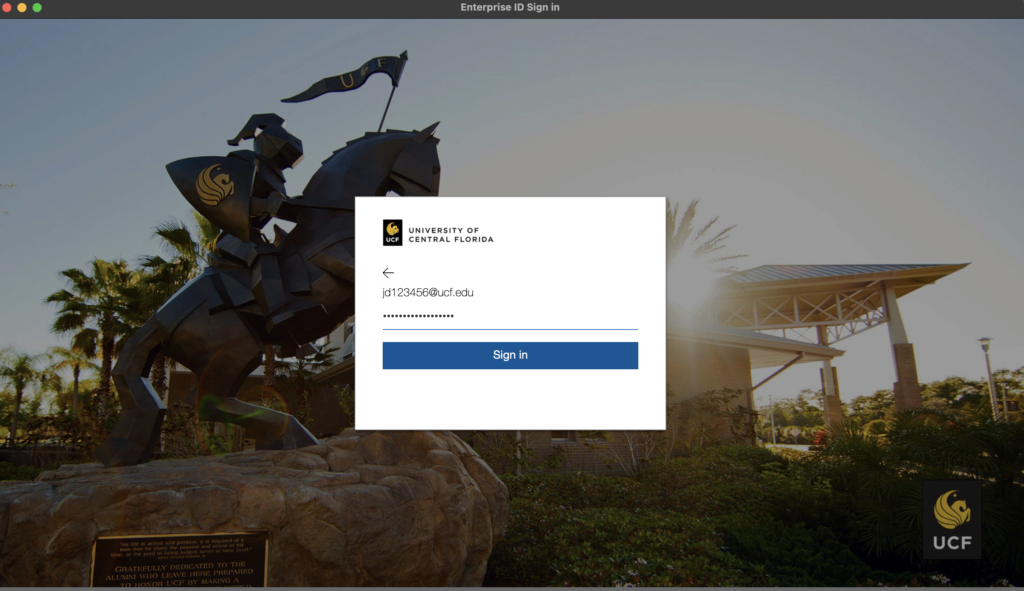
- This should authorize the use of Adobe CC and load the application.
Be sure to sign out of all applications when you have completed your tasks.
If you are having problems with signing in, please report the issue to operations staff.