Knowledge base for the Film Program at the UCF Nicholson School of Communication and Media
FTP Upload
Overview
Digital Master files can be uploaded to the Film Program’s local FTP server. It is accessible via the “FTP” network drive on the desktop of each workstation in the Advanced Media Lab NSC-172 and the Editorial Suites.
Prior to submitting, please make sure that the digital file(s) for exhibition conform to the deliverable specifications outlined in the Deliverables for Screening article, which includes a critical file naming convention.
Uploading Steps
- In your workspace, create a new folder and place your file inside.
- Rename the new folder with your last name and the title of the film (e.g., LastName – FilmTitle).
- Drag and drop the deliverables you have prepared into that folder.
- Navigate to FTP > Media Upload > and then locate the folder named for your class or event (e.g., “Capstone II – BFA Exhibition 202X”).
- Then drag and drop your folder (containing the deliverables) into the corresponding folder for the class or event you are uploading this for.
- Wait until the file has completed uploading to ensure delivery.
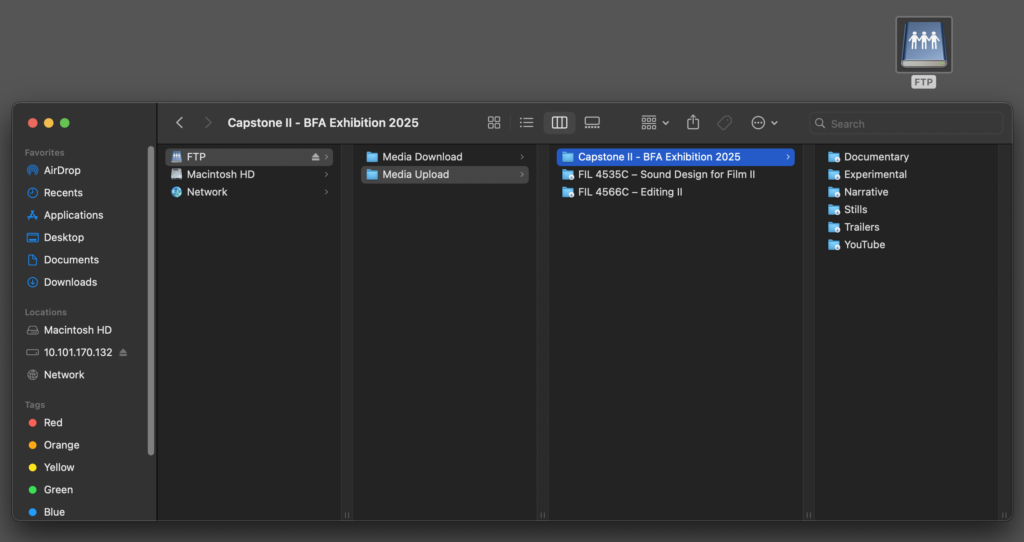
Media Upload folders are restricted to just blind drag and drop, so you will not be able to open and view inside of it. Please prepare all files and folder prior to uploading to the FTP server.
If you have to upload updated versions, please designate with a version number at the end of the file name (e.g., v2 for a second upload of the same file).
Troubleshooting
If the FTP network drive is not mounted to the desktop of the workstation, just restart the computer workstation and it should mount automatically. If this does not work, try a different workstation. If multiple workstations are unable to connect, please contact Film Operations for additional support.