Knowledge base for the Film Program at the UCF Nicholson School of Communication and Media
Deliverables for Screening
Overview
When preparing digital media content as a deliverable file, at minimum, students are required to finish and export their compositions to meet a contemporary broadcast or theatrical standard. In addition, when selected to participate in an exhibition event, students must submit a Digital Master file that also conforms to a particular set of specifications. This is done to ensure the proper playback performance of their composition within a specific exhibition environment. These specifications are outlined in this article.
Requirements
- A Digital Master file containing one composition that conforms to the specifications and the naming convention outlined below.
- Before it is uploaded, the Digital Master file must be placed within a folder labeled with your First and Last Name.
- Once placed, the folder containing the Digital Master file should be uploaded to the program’s FTP server or a Cloud Storage link provided by your instructor-of-record.
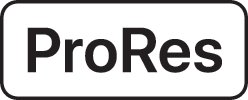

File Specifications
| File Container: | QuickTime (.MOV) |
|---|---|
| Image Codec: | Apple ProRes 422 or Apple ProRes 422 HQ |
| Bitrate: | 220Mb/s (Max) |
| Sample Bit Depth: | 10-bits |
| Chroma Subsampling: | 4:2:2 (YUV) |
| Color Space: | ITU-R BT.709 (Rec. 709) |
| Native Aspect Ratio (Frame Size): | HD 1.78:1 (1920 x 1080); 2K Flat 1.85:1 (1998 x 1080); or 2K Scope 2.39:1 (2048 x 858)* |
| Pixel Aspect: | Square (1.0) – No Anamorphic Pixels |
| Frame Rate: | 23.98, 24, 25, 29.97, or 30 Progressive only, no interlaced content. |
| Audio Codec: | Uncompressed PCM (.WAV) |
| Audio Channels: | 2.0-Ch (Stereo) |
| Audio Channel Assignment: | Channel 1 – Left; Channel 2 – Right |
| Audio Sample Precision: | 16 or 24-bit |
| Audio Sampling Rate: | 48kHz |
| Audio Reference Level: | -18dBFS (Target) / True-Peak Below -2dB |
Notable Exceptions and Restrictions
*We do not currently support UHD SMPTE 1.78:1 (3840 x 2160) or any 4K DCI frame sizes for theatrical exhibition or archiving. We also do not support theatrical Full Container matting frame sizes, such as 2K DCI Full Container 1.90:1 (2048 x 1080) or 4K DCI Full Container 1.90:1 (4096 x 2160); or any acquisition frame sizes (i.e., 5K, 6K, or 8K content).
All non-standard frame sizes must be scaled and matted to fit within an accepted frame size (listed in the table above).
Naming Convention
It is very helpful to properly name deliverables. It communicates important content and technical information to projectionist to help ensure the submitted composition is exhibited as intended. When using the shorthand outlined below, please do not use periods, commas, parentheses, exclamation or question marks. Hyphens are OK. Be sure to use underscores ( _ ) instead of spaces.
Please use the following naming convention for the submission of QuickTime ProRes files:
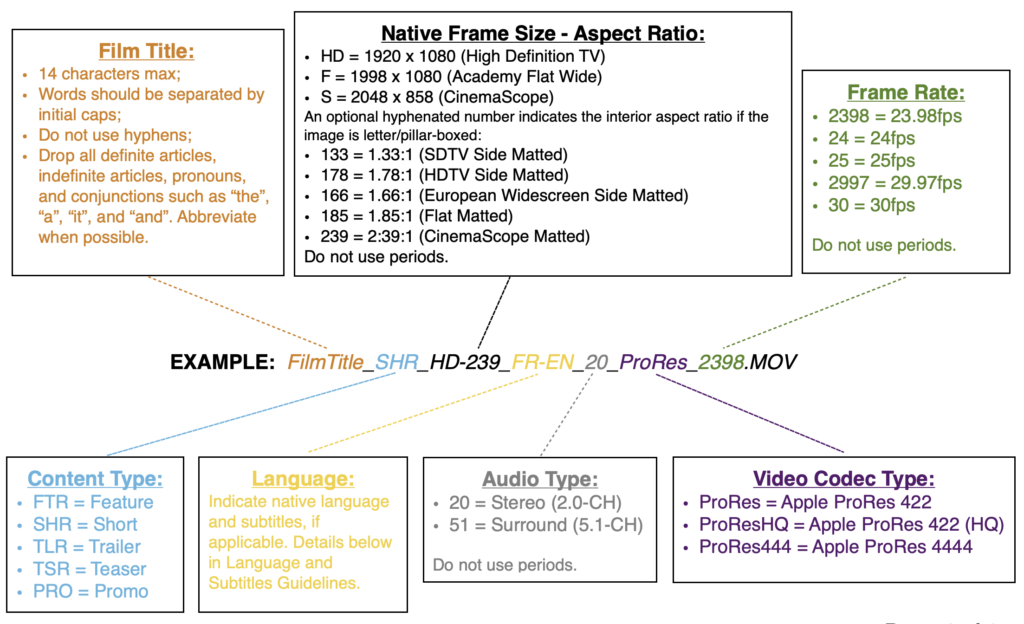
Head and Tail Guidelines
A Digital Master intended for theatrical distribution should only have 2 seconds of MOS black video slug at the head and tail. Please do not include a Black Video Slate title card or attach any calibration related images or sounds to the head or tail of the master file. There should be exactly two seconds of MOS black video slug before the first image frame and/or the start of the sound track (which ever comes first) and after the final image and/or the end of the sound track (which ever comes last) of the composition. Please omit the presence of any type of “2-pop” 1k tone, countdown leader, or color bars. They are not necessary for digital file exhibition.
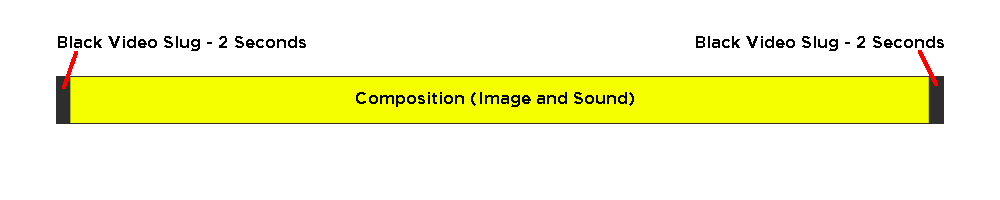
Sound Level Guidelines
The reproduction of sound in an amplified, theatrical environment is acoustically different than listening to a film on a TV at home or even an editorial workstation. While the perception of loudness cannot be accurately represented by a decimal meter alone, it does help to understand where sound levels should be placed relative to each other.
Dynamic Range
Using -18dBFS as an alignment level for normal voice dialogue, set other sound elements to levels based on their role or intended impact to help ensure a normalized mix that the audience can easily understand while also comfortably enjoy. Be very mindful of making music or sound effects too loud as well as ambient and low or distant dialogue too quiet.
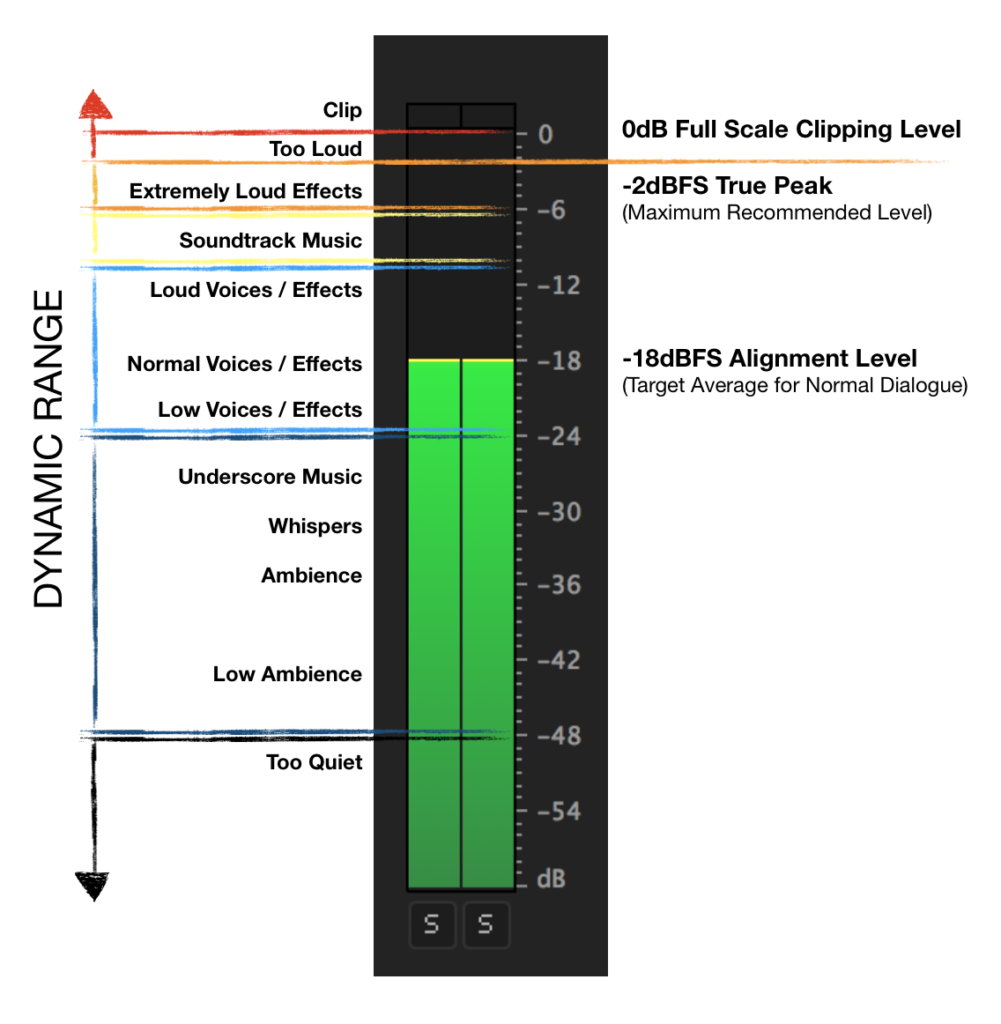
Frame Size Guidelines
Please note that we only accept HD SMPTE and 2K DCI variants at this time. Below are the most commonly used Broadcast and Theatrical aspect ratios (and corresponding supported frame sizes):

Please note the differences between each aspect ratio when layered on top of each other.
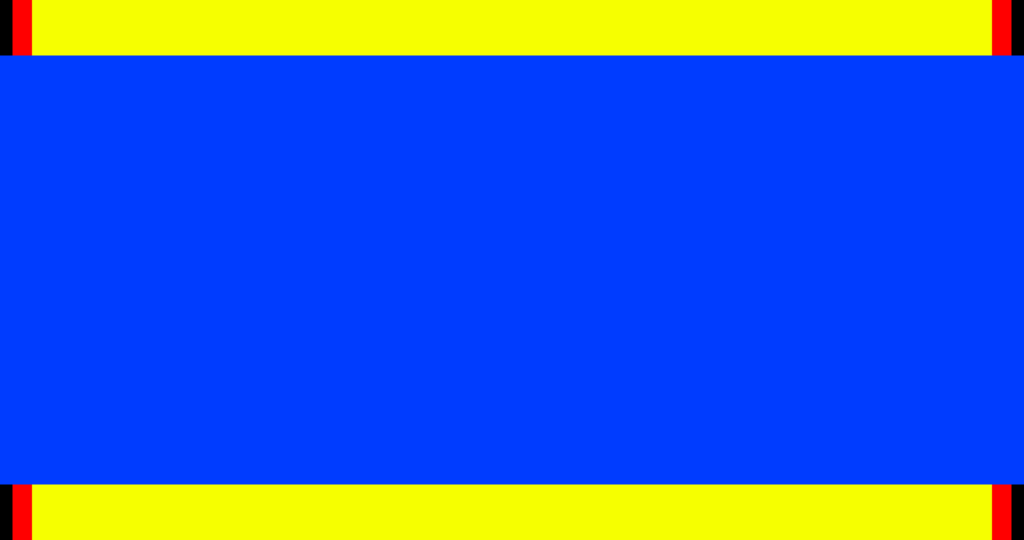
Conforming Aspect Ratios
If your composition is not a contemporary, native broadcast or theatrical aspect ratio, you will need to conform it by scaling and matting the image to fit a supported frame size when exporting. For example, SD SMPTE 1.33:1, European Wide 1.66:1, or Vertical Frame .5625:1 aspect ratios should be scaled and matted into either an HD SMPTE 1.78:1 (1920 x 1080) or a 2K Flat 1.85:1 (1998 x 1080) frame size.
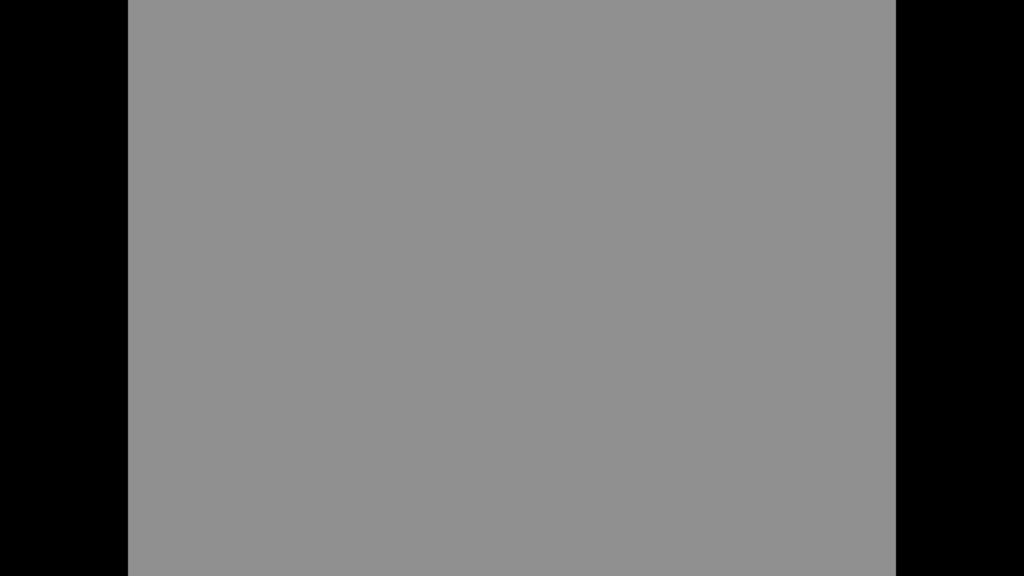
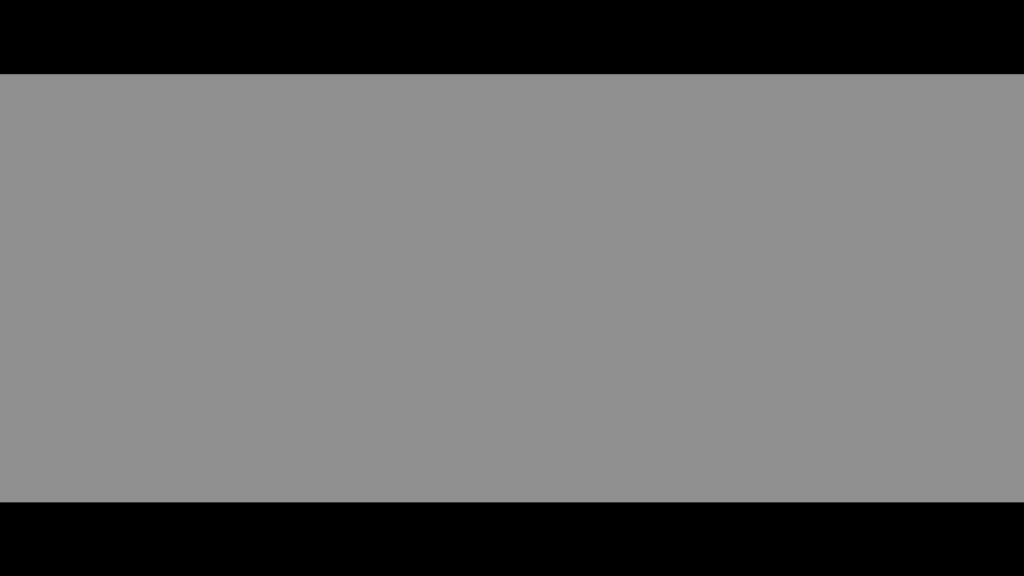
Compositions that are Full Container 1.90:1 aspect ratios should be conformed to fit within a 2K DCI Flat 1.85:1 (1998 x 1080) frame size, as the Full Container 1.90:1 format is meant to be an acquisition and editorial container for compositions that will be eventually delivered in Flat 1.85:1 or Scope 2.39:1 formats. Conforming Full Container 1.90:1 formats require scaling the image down and having a thin line of black matte above and below the image.
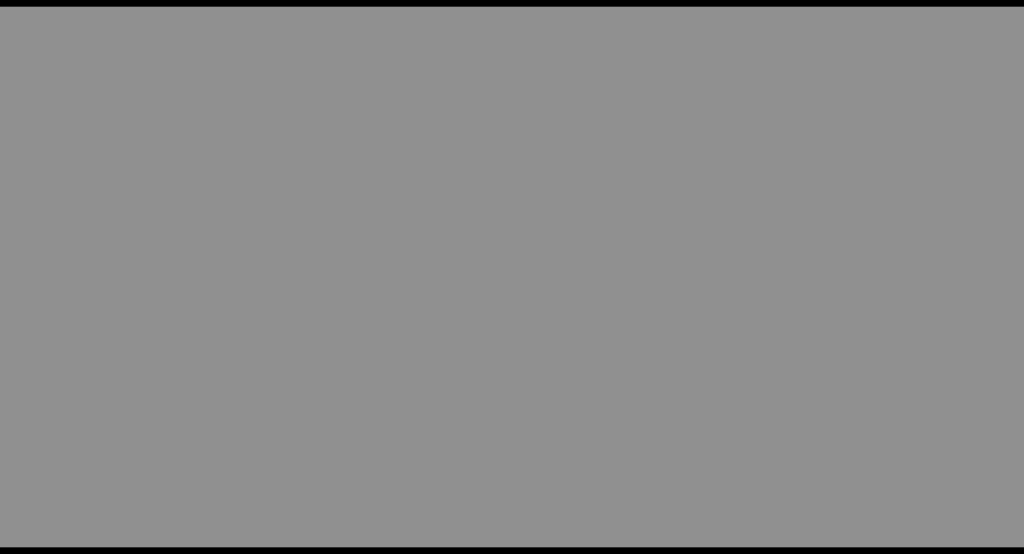
Another option is to crop in on the image to the 2K DCI Flat 1.85:1 (1998 x 1080) frame size, which requires just discarding 78 pixels (39 from the left and 39 from the right) from a 2K Full Container 1.90:1 (2048 x 1080) source.
Title Safe Area Guidelines
All essential on-screen text must observe SMPTE Safe Title Area guidelines. Subtitles are not required, however, films that contain significant portions of their content in languages other than English are encouraged to provide subtitle translations in the lower-third of the image (see Language and Subtitles Guidelines section below).
In accordance with SMPTE ST 2046-1 and SMPTE RP 2046-2 specifications, please refrain from putting any titling, subtitling, lower-thirds, and logos within the 10% margin of the image area. This will reduce the likelihood of any important text/objects from being cropped by screen masking when your film is being exhibited in a professional theatrical environment or by the bezel of TV monitors. Make sure Show Guide and Safe Margins are turned within the settings for the NLE’s Program Monitor when making and placing titles, subtitles, and lower-thirds elements.
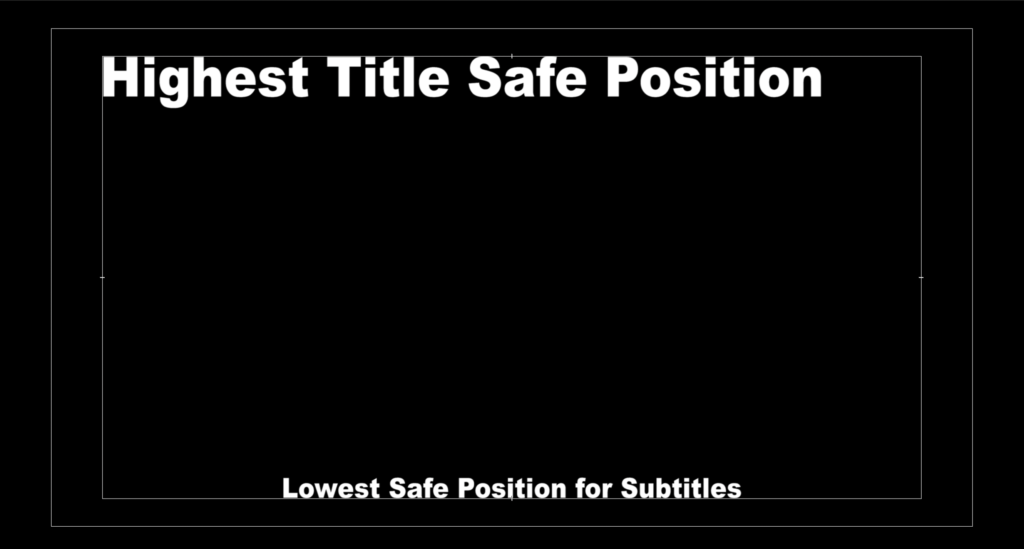
If you composition has a matted image, please make sure that the title safe margins conform to the matted image only and do include the black matte areas. There should be no text outside of the original composition in the black matte areas. A common error is to burn in subtitles below a letterbox matted image.
Language and Subtitles Guidelines
If you are providing an English speaking film with NO subtitles, please utilize “EN-XX” in the QuickTime file naming convention to indicate this (as this is the most common submission). If you are submitting a film that has a native spoken language other than English, and you are providing English subtitles, please indicate this by using the code for the native language (see language code legend below) followed by a hyphen (-) and EN. For example, if the film is predominately in Spanish (Latin American) with English subtitles, then use LAS-EN in the QuickTime file name. Uppercase symbols indicate that the subtitles are burned in to the video image, lower case indicate they are server rendered in real time.
If your film has several different spoken languages, please put the native language of the intended audience for this version of the film. For example, if your film has both English and Spanish (Latin American) spoken languages but the film is intended for English speaking audiences and has English subtitles for the spoken or written Spanish (Latin American) language portions, then use “EN-EN” in the QuickTime file name.
If you are choosing to include Open Captions (burned-in English subtitles for an English speaking film), then use “EN-EN-OCAP” in the QuickTime file name.
Films with no spoken language (no voice over, dialogue, etc.) should utilize “XX-XX.” Films with no sound at all (no voice over, no dialogue, no music, no effects, etc.) should utilize “MOS.”
A list of all language codes that are currently used in industry is available here.